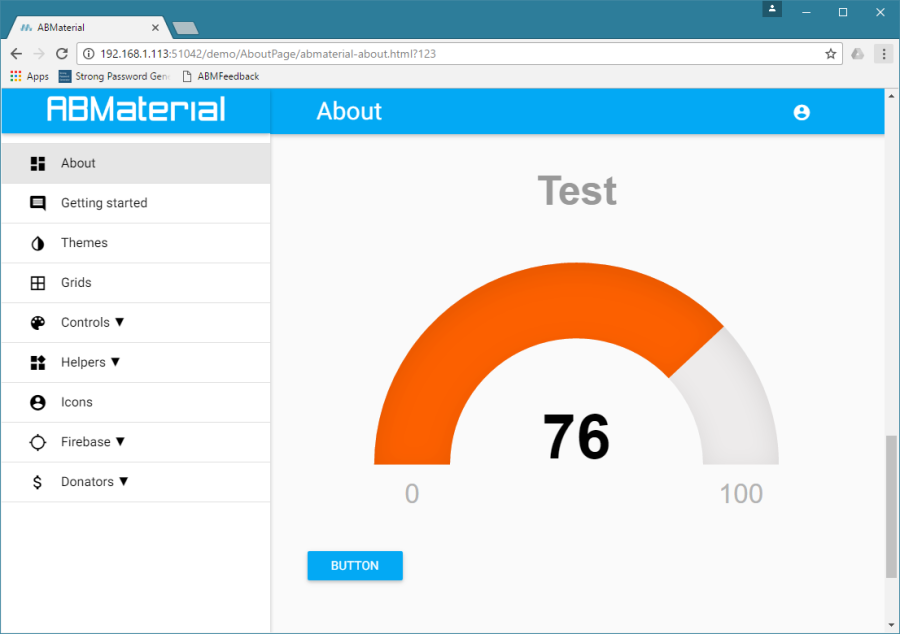
Although ABMaterial has already a lot of components build-in, sometimes you just need a specific one. I had a question on the B4J forum from CGP who needed a Gauge component.
So let’s build one! CGP had found a very nice library JustGage that would allow him to get the Gauge he wanted. Its value had to be updateable from within B4J, and this was a bit tricky. It looked like we have to be a bit creative because this javascript library did not connect its parent tag with the created JustGage.
We will have to keep track of the JustGage variable ourselves by adding a script tag in the build:
Sub ABMComp_Build(internalID As String) As String
Return $"<div id="${internalID}"></div><script>var _${internalID};</script>"$
End Sub
The rest of the code is straight forward and we can just follow the javascript instructions and add them in our relative events.
An ABMaterial custom component has 4 important events:
ABMComp_Build(): This is where we have to add the html tag (anchor) for the new component. In this particular case we also have to add a <script> tag that will hold our justGage variable. We can then later use this variable to update the Gauge chart.
ABMComp_FirstRun(): Here we can add a script that will run, well, at first run. In most cases, this is where we add the libraries javascript initialization code. The B4J $””$ Smartstrings are in methods like this particulary handy. Use them!
ABMComp_Refresh(): The place where we can adjust properties of the javascript component. Like for this component, we’ll adjust the value of the gauge.
ABMComp_CleanUp(): An event that is raised when the component is removed. Could be useful to do some cleanup in the html of set javascript variables to null.
Here is the complete B4J code for our customGauge component:
Sub Class_Globals
Public ABMComp As ABMCustomComponent
Public myValue As Int
Public myLabel As String
End Sub
'Initializes the object. You can add parameters to this method if needed.
Public Sub Initialize(InternalPage As ABMPage, ID As String, value As Int, name As String)
ABMComp.Initialize("ABMComp", Me, InternalPage, ID)
myValue = value
myLabel = name
End Sub
Sub ABMComp_Build(internalID As String) As String
Return $"<div id="${internalID}"></div><script>var _${internalID};</script>"$
End Sub
' Is useful to run some initalisation script.
Sub ABMComp_FirstRun(InternalPage As ABMPage, internalID As String)
Dim script As String = $"_${internalID} = new JustGage({
id: "${internalID}",
value: ${myValue},
Min: 0,
Max: 100,
relativeGaugeSize: true,
title: "${myLabel}"
});"$
InternalPage.ws.Eval(script, Array As Object(ABMComp.ID))
' flush not needed, it's done in the refresh method in the lib
End Sub
' runs when a refresh is called
Sub ABMComp_Refresh(InternalPage As ABMPage, internalID As String)
Dim script As String = $"_${internalID}.refresh(${myValue});"$
InternalPage.ws.Eval(script, Null)
End Sub
' do the stuff needed when the object is removed
Sub ABMComp_CleanUp(InternalPage As ABMPage, internalID As String)
End Sub
Now, how do we use our new component in our B4J ABMaterial WebApp?
First, we’ll need to make our custGauge a global variable on the page:
Sub Class_Globals Dim custGauge As CustomGauge ...
Next, we add the justGauge libraries in the BuildPage(). We’ve placed them in \www\js\custom folder so we can add:
Sub BuildPage()
...
page.AddExtraJavaScriptFile("custom/justgage.js")
page.AddExtraJavaScriptFile("custom/raphael-2.1.4.min.js")
...
In the ConnectPage, we’ll create the actual Gauge and we add a button so we can change its value:
Sub ConnectPage() ... custGauge.Initialize(page, "custGauge", 25, "Test") page.Cell(7,1).AddComponent(custGauge.ABMComp) Dim custGaugebtn1 As ABMButton custGaugebtn1.InitializeRaised(page, "custGaugebtn1", "", "", "BUTTON", "") page.Cell(7,1).AddComponent(custGaugebtn1) ...
And finally we add out button code to adjust the value of the Gauge:
Sub custGaugebtn1_Clicked(Target As String) custGauge.myValue = Rnd(10,100) custGauge.ABMComp.Refresh End Sub
And just like that, it looks like a fun new component we’ve got in B4J ABMaterial!
Until next time,
Alwaysbusy
Click here to  and support ABMaterial
and support ABMaterial

So Great!
Good example,thank you